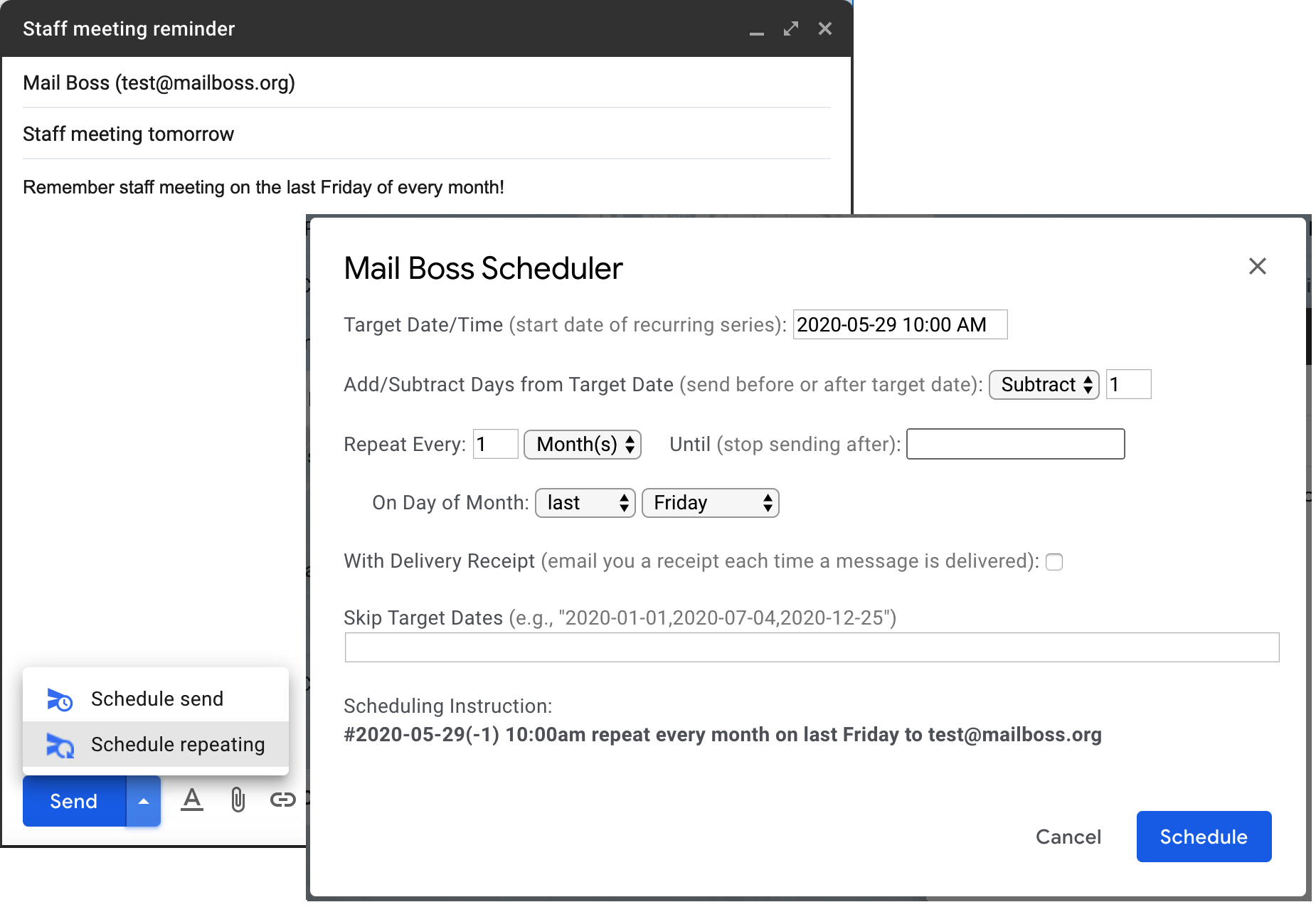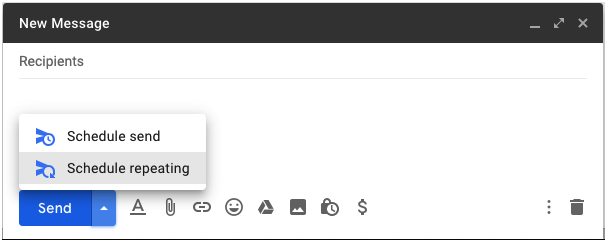To use Mail Boss, start by clicking the "SIGN UP" button at the top of this screen to receive a unique Mail Boss email address. Next, create a new contact in your mail client using this address and name it something like "Mail Boss". You can then schedule recurring messages by sending them to your Mail Boss email address with a special "scheduling instruction" in the subject line indicating when, how often, and to whom the email should be sent. The scheduling instruction must be at the end of the subject line and start with a hashtag (#) like this:
Subject: Happy New Year! #2020-01-01 9:00am repeat every year to bob@domain.com
This subject line indicates that the message should be delivered to bob@domain.com on January 1, 2020 at 9am and repeated at the same time every year (dates are in YYYY-MM-DD format). After sending the message to Mail Boss, you should receive a confirmation email within 30 seconds. Of course, the scheduling instruction will be removed from the subject line when the message is delivered to the target recipients. Though you can if you wish, creating scheduling instructions manually is not recommended and helper applications are provided to simplify the process (see below).
Schedule Messages with Helper Apps
Rather than creating scheduling instructions manually, it's recommended that you use either the Chrome/Edge browser extension for Gmail or the helper application available at this site in order to simplify the process of creating properly formatted scheduling instructions. Even if you plan to schedule messages using a helper application, browsing the documentation under the "Schedule Messages Manually" section below is recommended as it may help you understand all of the features offered by Mail Boss.
Chrome/Edge Browser Extension for Gmail
To use the Chrome browser extension for Gmail, click the "GMAIL OPTIONS" button at the top of this page and then the "INSTALL EXTENSION" button to install it into your Chrome compatible browser. Next, navigate to the Gmail site and compose a new message as you would normally but rather than click "Send", click on the arrow part of the "Send" button. This will present you with a small popup window where you should see "Schedule send" and "Schedule repeating" options (see image below). The "Schedule send" option is provided by Google for one time deliveries of future-dated messages. The "Schedule repeating" option is added by the Mail Boss browser extension and can be used to send recurring messages. To schedule a recurring message, click "Schedule repeating" and complete the resulting dialog box to schedule the message.
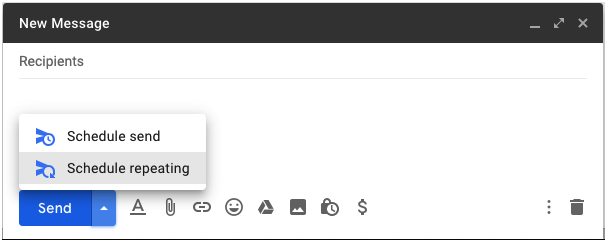
Note that when using the Gmail browser extension, you should enter the email recipients as you normally would when sending a message from Gmail (in the "To", "CC", and "BCC" fields) since the extension will automatically copy those addresses to the scheduling instruction and redirect the message to your Mail Boss email address.
Mail Boss Helper Web App
If you're not using Gmail or the Chrome/Edge browser, you can use the helper application available here to schedule your recurring messages. Simply navigate to this site and click the HELPER option at the top of the screen. Specify when and to whom your message should be delivered in the popup dialog box, click the "Copy to clipboard" button, and then paste the contents of your clipboard to the end of your email's subject line before sending the message to your Mail Boss email address. You'll receive a response from Mail Boss within 30 seconds confirming that a new message has been scheduled.
Schedule Messages Manually
Click to show documentation for manual scheduling
Click to hide documentation for manual scheduling
Though it's quicker and easier to schedule emails using the Chrome/Edge extension for Gmail or the Mail Boss Helper web app, you can also build the scheduling instruction by hand if you prefer. This may be useful on some mobile clients where the helpers are not available. Here are a few things to keep in mind when creating the scheduling instruction:
- The hashtag must be preceded by a space but not followed by one
- Dates are specified in the YYYY-MM-DD format
- Send time must include hour, minute, and "am/pm" with no spaces (e.g., "11:00am" or "2:30pm")
- A default time of 10am will be used if no time is specified
- Single-digit months, days, and hours are valid (i.e., "2020-1-1 9:00am" is equivalent to "2020-01-01 09:00am")
- Scheduling instructions are not case sensitive
- Scheduled date/time is based on your local time zone (specified when you signed up but can be changed any time)
Of course, if you use a Mail Boss helper application, you won't need to remember any of these rules.
Delivery Time Accuracy
Mail Boss checks for messages that are due for delivery every 15 minutes. The Mail Boss timer starts on the hour such that messages will be checked at times like 10:00am, 10:15am, 10:30am, 10:45am, and so on. So, if you schedule a message at any of those 15 minute intervals, it should be delivered within one minute of the scheduled time. Other times (such as 10:01am or 10:16am) could be delayed up to 15 minutes from the scheduled time. Processing messages at 15 minute intervals helps keep down the cost of running the service.
Schedule by Date
Schedule a message to be sent at 10am on January 1, 2020:
Subject: Happy New Year! #2020-01-01 to bob@domain.com
Or you can leave off the leading zeros like this:
Subject: Happy New Year! #2020-1-1 to bob@domain.com
Note that dates in Mail Boss use the "YYYY-MM-DD" format (year, month, day). The date immediately following the hashtag in the scheduling instruction is referred to as the "target date".
Schedule by Date and Time
Schedule a message to be sent at 9am on January 1, 2020:
Subject: Happy New Year! #2020-01-01 9:00am to bob@domain.com
Schedule a message to be sent at 2:30pm on January 1, 2020:
Subject: Happy New Year! #2020-01-01 2:30pm to bob@domain.com
Note that times in Mail Boss must be in the "HH:MM" 12-hour format immediately followed by "am" or "pm" (no space). Single digit hours need not be preceded by a zero (i.e., "9:00am" is the same as "09:00am"). If no time is specified, the default is 10am.
Send to Multiple Recipients
Send a message to multiple "To" recipients separated by commas with no spaces:
Subject: Happy New Year! #2020-01-01 9:00am to alice@acme.com,bob@domain.com,charlie@example.com
Send a message to a "To, "CC", and "BCC" recipient:
Subject: Happy New Year! #2020-01-01 9:00am to alice@acme.com cc bob@domain.com bcc charlie@example.com
Note that only one "To", "CC", or "BCC" recipient is required per message and each of these areas can include multiple email addresses separated by commas (no spaces).
Schedule Repeating Message Every X Days/Weeks/Months/Years
Schedule a message to be sent starting at 9am on January 1, 2020 and repeat daily:
Subject: Status Report #2020-01-01 9:00am repeat every day to bob@domain.com
Schedule a message to be sent starting at 9am on January 1, 2020 and repeat every other day:
Subject: Status Report #2020-01-01 9:00am repeat every 2 days to bob@domain.com
Schedule a message to be sent starting at 9am on January 1, 2020 and repeat every 3 weeks:
Subject: Staff Meeting #2020-01-01 9:00am repeat every 3 weeks to bob@domain.com
Schedule a message to be sent starting at 9am on January 1, 2020 and repeat every 4 months:
Subject: Financial Review #2020-01-01 9:00am repeat every 4 months to bob@domain.com
Schedule a message to be sent starting at 9am on January 1, 2020 and repeat every year:
Subject: Happy New Year! #2020-01-01 9:00am repeat every year to bob@domain.com
Note that valid repeat intervals are day(s), week(s), month(s), and year(s). If no interval number is specified, the default is one (e.g., "repeat every day" is the same as "repeat every 1 day").
Schedule Repeating Message Multiple Times per Week
Schedule a message to be sent starting at 9am on January 1, 2020 (a Wednesday) and repeat every week on Monday, Wednesday, and Friday:
Subject: Status Report #2020-01-01 9:00am repeat every week on Mo,We,Fr to bob@domain.com
Schedule a message to be sent starting at 9am on January 4, 2020 (a Saturday) and repeat every other week on Saturday and Sunday:
Subject: Weekend Trip! #2020-01-04 9:00am repeat every 2 weeks on Sa,Su to bob@domain.com
Notice that two character abbreviations are used when specifying days of the week (i.e., Su, Mo, Tu, We, Th, Fr, Sa). These abbreviations must be separated by commas with no spaces and they are not case sensitive (e.g., "Mo,We,Fr" is equivalent to "mo,we,fr"). When sending messages on specific days of the week like this, make sure that the first target date you provide corresponds to one of those days. For example, if you indicate that a message should be sent on Tuesday and Thursday ("Tu,Th") but your initial target date is a Sunday, the first message will be sent on a Sunday and then the next target date will be "rolled forward" to the following Tuesday (at which point all future messages will be sent on Tuesday or Thursday).
Schedule Repeating Message for a Certain Day Each Month
Messages can be scheduled for the first, second, third, fourth, fifth, or last day of a month. For example, to schedule a message to be sent starting at 9am on January 3, 2020 (a first Friday) and repeat on the first Friday of every month:
Subject: Status Report #2020-01-03 9:00am repeat every month on first Friday to bob@domain.com
Schedule a message to be sent starting at 9am on January 19, 2020 (a third Sunday) and repeat on the third Sunday of every other month:
Subject: Status Report #2020-01-19 9:00am repeat every 2 months on third Sunday to bob@domain.com
Schedule a message to be sent starting at 9am on January 29, 2020 (a fifth Wednesday) and repeat on every fifth Wednesday:
Subject: Status Report #2020-01-29 9:00am repeat every month on fifth Wednesday to bob@domain.com
Schedule a message to be sent starting at 9am on January 26, 2020 (a last Sunday) and repeat on the last Sunday of every third month:
Subject: Status Report #2020-01-26 9:00am repeat every 3 months on last Sunday to bob@domain.com
Schedule Repeating Message Before or After Target Date
The delivery date for an email can be modified by adding or subtracting days relative to the target date. For example, to schedule a message to be sent starting at 9am on January 31, 2020 and repeat on the last day of each month:
Subject: Status Report #2020-02-01(-1) 9:00am repeat every month to bob@domain.com
The "(-1)" part of the instruction above indicates that one day should be subtracted from the target date of February 1, 2020. By targeting the first day of every month and then subtracting one day from it, we can schedule messages for the last day of each month. Any number of days can be added to or subtracted from the target date. For example, to schedule a message to be sent starting at 10am on January 29, 2020 and repeat 3 days before the end of each month:
Subject: Status Report #2020-02-01(-3) repeat every month to bob@domain.com
To schedule a message to be sent starting at 10am on January 12, 2020 and repeat 3 days after the second Sunday of each month:
Subject: Status Report #2020-01-12(+3) repeat every month on second Sunday to bob@domain.com
Schedule Repeating Message Until End Date
Schedule a message to be sent starting at 9am on January 1, 2020 and repeat every week until March 1, 2020 (inclusive):
Subject: Status Report Reminder #2020-01-01 9:00am repeat every week until 2020-03-01 to bob@domain.com
Schedule a message to be sent starting at 9am on January 1, 2020 and repeat on the first day of every month in the year 2020:
Subject: New Month Reminder #2020-01-01 9:00am repeat every month until 2020-12-31 to bob@domain.com
Schedule Message With Delivery Receipt
In order to be notified whenever Mail Boss sends a scheduled message, you can either add your email address to the recipient list (use BCC if you don't want your address shown in the "To" field) so you receive a copy of the email or specify that you'd like to receive a "receipt" when the message is sent. A receipt message simply indicates when an email was sent, its subject, and when the next email is due to be delivered (if repeating). For example, to schedule a message to be sent at 10am on January 1, 2020 and send you a delivery receipt:
Subject: Status Report Reminder #2020-01-01 with receipt to bob@domain.com
Schedule a message to be sent starting at 10am on January 1, 2020 and repeat every week with receipt:
Subject: Status Report Reminder #2020-01-01 repeat every week with receipt to bob@domain.com
Schedule Repeating Message With Dates to Skip
At times, you may want to schedule a repeating message but skip delivery on particular dates. For example, to schedule a message to be sent starting at 10am on January 1, 2020 and repeat every week but skip the first week in February:
Subject: Status Report Reminder #2020-01-01 repeat every week skip 2020-02-05 to bob@domain.com
You can use a comma-delimited list to specify any number of dates to skip. There must not be any spaces in the date list. For example, to schedule a message to be sent starting at 10am on January 1, 2020 and repeat every Wednesday but skip the first Wednesday in February, April, and June:
Subject: Status Report Reminder #2020-01-01 repeat every week skip 2020-02-05,2020-04-01,2020-06-03 to bob@domain.com
Note that the list of skip dates should use the target date before any days are added or subtracted. For example, the following instruction sends a message on the last day of every month by subtracting one day from the target date but skips the messages that would have been sent one day before the first day of March, June, and September:
Subject: Status Report Reminder #2020-02-01(-1) repeat every month skip 2020-03-01,2020-06-01,2020-09-01 to bob@domain.com
Skipping target dates rather than actual send dates in this manner prevents you from having to perform any date calculations (i.e., no need to add or subtract days from the target dates you'd like to skip).
Schedule Repeating Message With Number of Times to Skip
At times, you may need to skip any number of messages in a repeating schedule. This is typically useful when a repeating schedule has been running and you need to modify the schedule to prevent the next message from being delivered. Rather than changing the target date, you could just add "skip" or "skip 1" to the end of the instruction. For example, to schedule a message to be sent starting at 10am on January 1, 2020 and repeat every week but skip the next message:
Subject: Status Report Reminder #2020-01-01 repeat every week skip 1 to bob@domain.com
Schedule a message to be sent starting at 10am on January 1, 2020 and repeat every week but skip the next 3 messages:
Subject: Status Report Reminder #2020-01-01 repeat every week skip 3 to bob@domain.com
The skip message will be updated after each message is skipped. For instance, in the previous example, once the message is skipped on January 1, 2020, the skip instruction will be updated to "skip 2" and after the next message is skipped, it'll be changed to "skip 1" (and then finally removed altogether after the last message is skipped). If no number is specified, the default is one (i.e., "skip" is equivalent to "skip 1"). The skip directive is always at the very end of the scheduling instruction.
Full Examples
Here are a few examples of scheduling instructions that utilize nearly all Mail Boss scheduling features. The following example sends a message to "To", "CC", and "BCC" recipients starting at 2:30pm on January 1, 2020 and repeats every weekday until June 1, 2020 while sending delivery receipts and skipping the messages on January 3rd and 10th:
Subject: Status Report Reminder #2020-01-01 2:30pm repeat every week on mo,tu,we,th,fr until 2020-06-01 with receipt skip 2020-01-03,2020-01-10 to alice@acme.com cc bob@domain.com bcc charlie@example.com
This one schedules a message to be sent starting at 2:30pm on January 1, 2020 and repeats on the first Wednesday of every month until June 1, 2020 while sending delivery receipts and skipping the first 3 messages:
Subject: Status Report Reminder #2020-01-01 2:30pm repeat every month on first Wednesday until 2020-06-01 with receipt skip 3 to bob@domain.com
Finally, this one schedules a message to be sent starting at 2:30pm three days before January 1, 2020 and repeats three days before the first Wednesday of every month until June 1, 2020 while sending delivery receipts and skipping the first message:
Subject: Status Report Reminder #2020-01-01(-3) 2:30pm repeat every month on first Wednesday until 2020-06-01 with receipt skip 1 to bob@domain.com
The correct ordering for each part of the scheduling instruction is as follows:
#[TARGET DATE][ADD/SUBTRACT DAYS] [TIME] [REPEAT EVERY DAY/WEEK/MONTH/YEAR] [ON DAY OF WEEK/MONTH] [UNTIL DATE] [WITH RECEIPT] [SKIP DATES/NUMBER] [TO] [CC] [BCC]
Account Limits
Currently, Mail Boss offers only one service plan which is known as the standard plan. This plan is free but paid plans may be available in the future that offer higher limits and/or additional features. Account limits for the standard (free) plan are as follows:
- Maximum number of concurrently scheduled messages: 50
- Maximum number of recipients per message: 20*
- Maximum number of delivered messages per month: 250
- Maximum message size including attachments: ~ 1 MB
*More recipients are possible through the use of a mailing list service like Google Groups.
What's the difference between scheduled messages and delivered messages? A "scheduled message" is an instruction that tells Mail Boss how often and to whom a message should be delivered. Scheduled messages persist in the Mail Boss database until the recurring schedule is complete. A "delivered message" is an actual email that is delivered to recipients at an interval defined by a scheduled message. The number of recipients specified in a scheduled message does not impact the delivered message count. For example, a scheduled message that repeats weekly would generate either 4 or 5 delivered messages per month regardless of the number of recipients.
Manage Scheduled Messages
You can manage your recurring messages completely within your mail client by sending special commands to your Mail Boss email address.
Retrieve a List of Scheduled Messages
To view all of your currently scheduled messages, send an email to your Mail Boss address with just "#list" in the subject line:
Subject: #list
You should receive a response email within 30 seconds with the full list of your currently scheduled messages. This list includes the next scheduled delivery date, subject line, recurring schedule, creation date, message ID, and all recipients for each email.
NOTE: Sending identical "#list" messages from some mail services (like Gmail) in close succession can cause the service to ignore subsequent messages since it assumes they are duplicates. You can overcome this by simply adding a random sequence of characters following the "#list" command in order to make the subject line unique from previous messages.
Delete Scheduled Messages
To delete an existing email, request a list of all scheduled messages using the "#list" command, find the message ID for the email that you'd like to delete, and send a message to your Mail Boss address with a subject line that contains the "#delete" command followed by a space and the message ID like this:
Subject: #delete 3n6c86ot591qgdul0l6kuag2t444d6u5jrb4auo1
You should receive an email from Mail Boss within 30 seconds confirming that the message was deleted. Additionally, more than one message can be deleted at a time by specifying multiple message IDs separated by commas like this:
Subject: #delete 3n6c86ot591qgdul0l6kuag2t444d6u5jrb4auo1,ksde57v8hkt7be00b2ltd0mch9liajef3849l901
When deleting multiple messages, you'll receive separate email responses for any messages that were unable to be deleted.
Modify Scheduled Messages
It's possible to modify many aspects of a scheduled message but not the message body or delivery schedule. To change the body or delivery day/frequency, you'll need to delete and recreate the message.
Subject
To modify the subject of an existing email, send a message to your Mail Boss address with a subject line that contains the "#update" command followed by the message ID, the word "subject", and then the new subject like this:
Subject: #update 3n6c86ot591qgdul0l6kuag2t444d6u5jrb4auo1 subject This is the new subject
Time
To modify the time of day that an email should be delivered, send a message to your Mail Boss address with a subject line that contains the "#update" command followed by the message ID, the word "time", and the new time in "11:00am" format (no spaces between time and am/pm) like this:
Subject: #update 3n6c86ot591qgdul0l6kuag2t444d6u5jrb4auo1 time 11:00am
Though this command allows you to change the time that a scheduled message is delivered, the delivery day cannot be modified without deleting and recreating the message.
Time Zone
To modify the time zone used to calculate the delivery time, send a message to your Mail Boss address with a subject line that contains the "#update" command followed by the message ID, the word "timezone", and the new time zone in "america/new_york" format (click the "Sign Up" button above to see your properly formatted time zone) like this:
Subject: #update 3n6c86ot591qgdul0l6kuag2t444d6u5jrb4auo1 timezone america/new_york
If you move to a new time zone, be sure to update the time zone in your user account using the #timezone command. After updating your account, all new messages will use the new time zone but you can use the #update command shown here to update existing messages.
Until Date
To modify the "until" date of an existing email, send a message to your Mail Boss address with a subject line that contains the "#update" command followed by the message ID, the word "until", and then the new date like this:
Subject: #update 3n6c86ot591qgdul0l6kuag2t444d6u5jrb4auo1 until 2022-01-01
The previous command tells Mail Boss to stop sending this message after January 1, 2022. You can remove the "until" date entirely using a hyphen ("-") like this:
Subject: #update 3n6c86ot591qgdul0l6kuag2t444d6u5jrb4auo1 until -
Recipients
To change the recipients of an existing email, send a message to your Mail Boss address with a subject line that contains the "#update" command followed by the message ID and then the words "to", "cc", and/or "bcc" where each are followed by a comma-delimited list of email addresses (no spaces) like this:
Subject: #update 3n6c86ot591qgdul0l6kuag2t444d6u5jrb4auo1 to alice@acme.com,bob@domain.com cc charlie@example.com bcc david@domain.com
This will replace the previous list of emails for each section. You can update any combination of the "to", "cc", and "bcc" fields. For instance, the following command updates only the "to" field without changing the "cc" and "bcc" fields:
Subject: #update 3n6c86ot591qgdul0l6kuag2t444d6u5jrb4auo1 to alice@acme.com,bob@domain.com,charlie@example.com
Finally, you can clear the "to", "cc", and/or "bcc" fields by setting their values to a hyphen ("-"). For instance, the following command moves the recipient list created in the command above from the "to" field to the "cc" field:
Subject: #update 3n6c86ot591qgdul0l6kuag2t444d6u5jrb4auo1 to - cc alice@acme.com,bob@domain.com,charlie@example.com
Receipt
To turn on or off the delivery receipt feature for a scheduled message, send a message to your Mail Boss address with a subject line that contains the "#update" command followed by the message ID and the word "receipt" followed by either "yes" or "no" like this:
Subject: #update 3n6c86ot591qgdul0l6kuag2t444d6u5jrb4auo1 receipt yes
Skip
To modify the skip settings of a scheduled message, send an email to your Mail Boss address with a subject line that contains the "#update" command followed by the message ID, the word "skip", and then either a comma-delimited list of dates to skip like this:
Subject: #update 3n6c86ot591qgdul0l6kuag2t444d6u5jrb4auo1 skip 2021-12-25,2022-01-01
Or the number of deliveries to skip like this:
Subject: #update 3n6c86ot591qgdul0l6kuag2t444d6u5jrb4auo1 skip 3
The previous command causes the next 3 deliveries to be skipped. Finally, you can clear all skip settings by assigning a hyphen ("-") to the "skip" value like this:
Subject: #update 3n6c86ot591qgdul0l6kuag2t444d6u5jrb4auo1 skip -
You should receive an email within 30 seconds confirming that the skip setting was updated.
NOTE: Modifying any combination of subject, time, time zone, until date, recipients, receipt, or skip settings in the same email is not currently supported. To modify more than one type of setting for the same message, send multiple emails each with a different #update command.
View Scheduled Messages
To view the contents of a scheduled email, request a list of all scheduled messages using the #list command, find the message ID for the email that you'd like to view, and send a message to your Mail Boss address with a subject line that contains the "#view" command followed by a space and the message ID like this:
Subject: #view 3n6c86ot591qgdul0l6kuag2t444d6u5jrb4auo1
You should receive an email from Mail Boss within 30 seconds containing the subject and contents of your scheduled message. Another way to view the contents of a scheduled message is to find the original email in your "Sent" folder (the email you sent to create the message). The #list command returns the date and time the scheduled message was created so this information can be used to help locate it.
Pause and Resume Scheduled Messages
To pause the delivery of a scheduled message, request a list of all scheduled messages using the #list command, find the message ID for the email that you'd like to pause, and send a message to your Mail Boss address with a subject line that contains the "#pause" command followed by a space and the message ID like this:
Subject: #pause 3n6c86ot591qgdul0l6kuag2t444d6u5jrb4auo1
It's also possible to pause delivery of a scheduled message until a future date like this:
Subject: #pause 3n6c86ot591qgdul0l6kuag2t444d6u5jrb4auo1 until 2022-01-01
The message above will automatically resume delivery on 2022-01-01. A paused message can be resumed at any time with the following command:
Subject: #resume 3n6c86ot591qgdul0l6kuag2t444d6u5jrb4auo1
After sending these commands, you should receive an email from Mail Boss within 30 seconds confirming that the scheduled message was successfully paused or resumed.
Refresh Old Messages
By default, messages will expire after 2 years regardless of the "until date" setting (or lack thereof) in the scheduling instruction unless they are updated or refreshed. This is intended to prevent orphaned messages from being sent forever. Though messages will automatically expire after 2 years, they can be manually "refreshed" at any time to reset the 2 year time limit. This is done by sending a message to your Mail Boss address with "#refresh" followed by a space and a message ID in the subject line like this:
Subject: #refresh 3n6c86ot591qgdul0l6kuag2t444d6u5jrb4auo1
In addition to the #refresh command, pausing, resuming, or updating a message will also refresh the expiration date.
Update Your Time Zone
Mail Boss needs to know your time zone in order to deliver messages at the right time. This information was collected at sign-up but if you move to a new time zone, you can update it by sending a message to your Mail Boss address with "#timezone" followed by a space and your new time zone in the subject line like this:
Subject: #timezone America/New_York
The easiest way to determine your new time zone is to click on the "SIGN UP" button at the top of this page to see your current time zone according to your browser. If correct, simply click on the time zone to copy it to your clipboard and then paste it into the subject line as shown above. If not correct, the "SIGN UP" dialog box includes a link to a site that can help you find the correct value.
NOTE: After updating your account's time zone, new scheduled messages will use your new time zone but previously scheduled messages will continue to be delivered based on your previous time zone. You can use the #update command to modify the time zone of existing scheduled messages if you wish.
Cancel Your Account
You can cancel your account at any time by sending a message to your Mail Boss email address with the command "#cancel" followed by a space and your Mail Boss ID like this:
Subject: #cancel c275daea-9bc7-435f-9349-21ec35cae9ed
This will delete all record of your Mail Boss account from our database. Please note that you must delete all of your scheduled messages before you can cancel your account.
Schedule Text Messages (SMS & MMS)
You can use Mail Boss to schedule free delivery of text messages by addressing them to each carrier's "Email to SMS Gateway" mail domain. Each mobile carrier provides a gateway for passing emails to their customers via SMS or MMS text messages. For example, to schedule delivery of an SMS text mesage to customers of AT&T, T-Mobile, and Verizon, you would create a message in your mail client like normal (including a Mail Boss scheduling instruction in the subject line) but you would use each recipient's phone number and their carrier's mail domain in the "to" part of the scheduling instruction like this:
Subject: #2020-01-01 9:00am to 8885551111@txt.att.net,8885552222@tmomail.net,8885553333@vtext.com
Body: Happy New Year!
As long as each of the phone numbers listed above are addressed to the correct carrier domain, the message will be delivered via SMS text to each recipient. Of course, any emails sent to SMS text recipients should be kept short (ideally under 160 characters). Notice that the subject line in this example contains only the scheduling instruction. This is because some carriers will include the subject in parentheses prior to the body (i.e., "(subject) body" format) which doesn't look like a normal text message. For more information about this approach and a list of SMS Gateway email domains for the most common U.S. carriers, see this article. And if you need to determine the carrier for a particular mobile phone number, check out this free carrier lookup service.
Google Groups Mailing List
When sending scheduled messages to recipient lists that change often or are very large, it may be convenient to create a mailing list from a service like Google Groups. A mailing list allows you to modify recipient lists without changing scheduled messages in Mail Boss. Follow these steps to send messages to a Google Groups mailing list:
- 1. Go to https://groups.google.com/ and click the "Create group" button to create a new group (i.e., mailing list). If you've already created the group, skip to step 3.
- 2. Complete the steps to create the group including specifying the email addresses for the initial group members.
- 3. After the group is created, click on the "Members" link and then the "Add members" button.
- 4. Add the email address "no-reply@mailboss.org" as a member of your group and select a subscription type of "No email" to prevent emails from being sent to the "no-reply" address.
- 5. Click the "Add members" button to complete the process of adding the "no-repy@mailboss.org" address to your user group.
Once you've created a new group, create a scheduled message directed to the group's email address (e.g., "dog_walkers@googlegroups.com"). Once the message is scheduled, you can manage the recipients directly from the Google Groups website.
NOTE: Adding the "no-reply@mailboss.org" address to your Google Group is not necessary if you're using the "Send from Gmail" option.